Edit Conversation
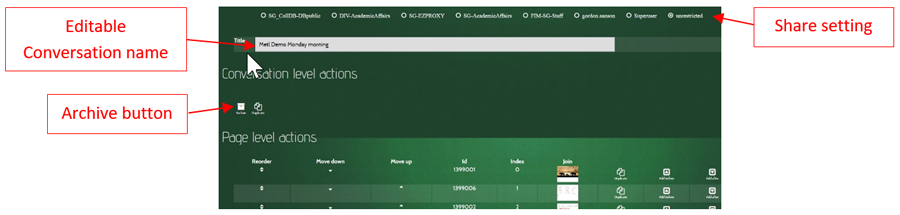
Editable Attributes
Sharing
A conversation is initially created with Unrestricted sharing, which means that all MeTL users can see and join it.
The creator of a conversation may restrict access by using the dropdowns and radio buttons.
If sharing is set to the creator then no one else can see or join it.
If sharing is set to the class then all students in that class can see and join it.
Edit name
This is the name used when searching for a conversation. It may be directly modified within the edit box.
Conversation Level Actions
Archive
Archiving a conversation removes it from search results for all users (including the creator).
It can be found by selecting
Include my archived conversations.
Duplicate Conversation
The Duplicate icon creates a copy of the conversation.
Only content added by the creator will be copied to the new conversation (i.e. no student content will be copied).
Page Level Actions
Reorder Page
Click and drag in the Reorder column to move a page up or down.
Click in the Move Down or Move Up columns to move a page up or down by a single step.
Join
Click in the Join column to join the conversation at the selected page.
Duplicate Page
The Duplicate icon creates a copy of the selected page, adding it as the next page.
Only content added by the creator will be copied to the new conversation (i.e. no student content will be copied).
Add Page
The Add Before icon adds a new blank page before the selected page.
The Add After icon adds a new blank page after the selected page.
