Conversation Search
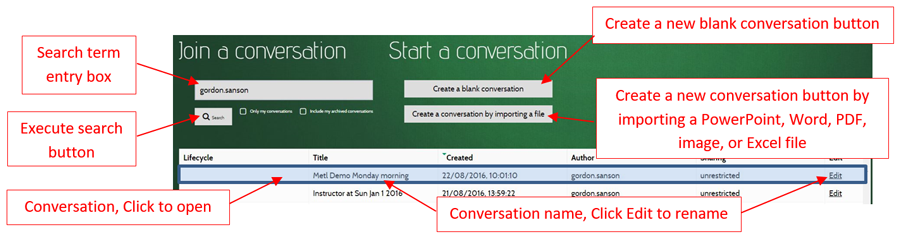
To find a conversation, enter a query into the search box and click Search or press Enter.
Search results are displayed in the table below.
Initially the search box will be populated with the current username, resulting in a list of the conversations created by the current user.
Search Results
Lifecycle
The status of the conversation. Recently created conversations show a new label, and archived conversations show an archived label.
Title
The title of the conversation, which is used when searching.
Author
The user who created the conversation, which is used when searching.
Sharing
The user or group who can see and join the conversation (see sharing).
Edit
Edit the conversation to update details or settings.
Join a Conversation
Search for and click on the conversation you want to join and you will be taken to the Conversation.
Only my conversations
Check this box to only include conversations created by the current user in search results.
Include my archived conversations
Check this box to include archived conversations created by the current user in search results.
Edit a Conversation
Search for and click on the Edit link on the conversation you want to edit.
Start a Conversation
There are two ways to start a new conversation. Recently created conversations are tagged as new in the Lifecycle column.
Create a Blank Conversation
This button creates an empty, unrestricted conversation with a single blank page. This is a good starting point for a free-form teaching session.
Create a Conversation by Importing a File
This button prompts for the user to choose a file to import, from which a new conversation will be created. This is useful when teaching materials have been created prior to the teaching session.
Currently accepted file formats include:
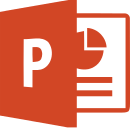 Microsoft PowerPoint
Microsoft PowerPoint
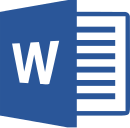 Microsoft Word
Microsoft Word
 Adobe PDF
Adobe PDF
